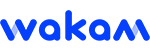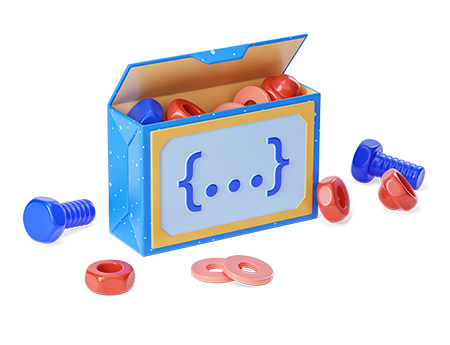
API Bespoke On-Boarding
Follow these steps for the integration of your API in IPaaS.
1 - Sign the Involvment Letter
The involvment letter is the contractual document between you and Wakam in which parties acknowledge the binding force and validate the element+schedule of the partnership deployment.
In order to start your API integration journey, you need to make sure your Invovlment letter has been signed. Feel free to get in touch with your Account Manager to faster the signature.
2 - Request your Partnership configuration
To access your API, you will need to request an API subscription Key. We distinguish two environments:
Pre-production: Corresponds to your Test Environment.
Production: Corresponds to your production environment. It is activated at the end of your Bespoke integration process when you validate your UAT.
There one API subscription key per environment (i.e. one key for the Pre-production and one key for the Production). Each key are configured by Wakam's implementation teams. Therefore, please make sure to complete the form bellow to request a key.
a - Retrieve your Subscription Key
As soon as your credentials are created by our teams, you will be able to retrieve your API subscription key in the your personal Profile Page. On this page, click on "Show" to retrieve your Primary/Secondary subscription key. Please note we do not distinguish the Primary key from the secondary key. You can use either one of the keys to access your API.
b - Browse the API catalog to retrieve the API documentation
Once your key is retrieved, you are able to find the OpenAPI documentation related to your API by searching for your API in our catalog.
Clicking on your API name from the API catalog will redirect you to its Open API documentation. Each documentation page give you the details on:
The endpoint to consume to retrieve specific data (e.g. POST/getPrice)
For each endpoint, the expected field values (e.g. CodePostal)
Note: To have a better description of the Swagger, click on {} to display the list of ENUM and field types.
c - Use the endpoints to retrieve data from our API
No matter the API you integrate, use:
The POST/getPrice to create a quotation. The response gives you the detail on the Total Premium with and without tax, plus the premium breakdown per cover.
The GET/getPrice to retrieve information on a quote you already created via the POST/getPrice
In some APIs, the POST/CityByZipCode to recover the expected format of the City's name based on a given ZipCode
The portal gives you the opportunity to try the API on the window. To do so, click on "TryIt" on the right of the screen to open the developer pannel. In the pannel, modify the API payload at will.
IMPORTANT Note: Please make sure to insert your "PartnershipCode" in the header of your API code. The partnershipCode is given in your involvement letter and on-boarding document. Feel free to contact your implementation manager to recover the code. The PartnershipCode is a list of number (e.g. 123846382)
3 - Retrieve your PreProduction key & test the API
Pre-requisit
Have your account created on the developer portal
Have your API access key granted
Detail
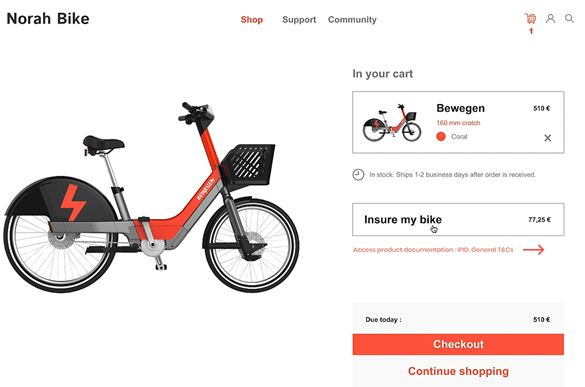
4 - Start building your Application and embed Wakam's Pricing
Pre-Requisit
IPaaS' user account with a valid Subscription Key and Partnership Code configured.
Access to API documentation.
Detail
Once the API documentation (see step 3) is known, you can start building your website / application to distribute our insurance. Use the different endpoint to communicate with Wakam's engine.
At anytime, access your profile details linked to your IPaaS user.
5 - Complete UAT spreadsheet
After integrating wakam's API into your website and before the Go-Live, you need to validate that :
Your API pricing (commission and Tax) is properly returned by the API.
Underwriting rules are reflected by the API. If they are not met, an error in the response body should be returned.
The API returns 200-OK responses.
To do so, we require you to fill in the UAT template by completing both the query and response payloads of 10 API calls. To fill-in the UAT template, simply Copy Past your queries and responses in the dedicated columns as shown on the right picture.
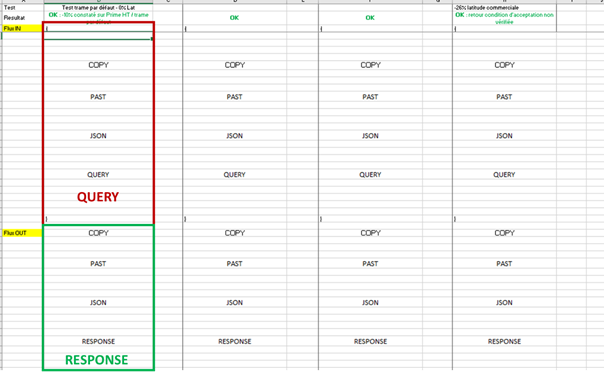
6 - Go-Live
Pre-Requisit
Have your UAT template validated by Wakam's team
Details
As soon as your UAT template is completed, share it with the Wakam's implementation manager dedicated to your partnership.
Once your UAT template is validated by Wakam's teams and your partnership is ready to go-live, a new Subscription key to access your API in Production will be granted.
Note: You will retrieve your subscription key inside your Profile menu associated to your IPaaS' account.